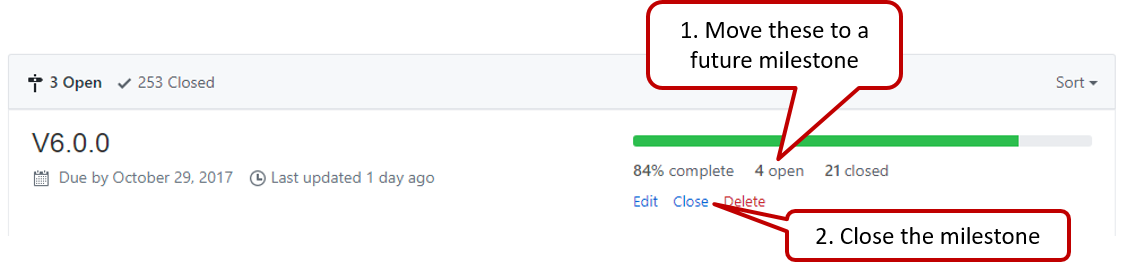Creating a GitHub Account
Create a personal GitHub account if you don't have one yet.
Choose a sensible GitHub username as you are likely to use it for years to come in professional contexts e.g., in job applications.
Recommended (but not required): Complete your GitHub profile. In particular,
- Specify your name.
- Upload a profile photo that matches our requirements.
Please do not change your GitHub username during the semester/exam/grading period as it can cause our auto-grading scripts to miss your GitHub activities. If you change your GitHub username during that period due to an unavoidable reason, please let us know immediately.
Guidelines for Reviewing PRs
Follow the Best practices for reviewing PRs @SE-EDU/guides. You are expected to follow all of them.
tP Team Organization Setup
Please follow the organization/repo name format precisely or else our grading scripts will not be able to detect your work.
(/) Only one team member:
After receiving your team ID, one team member should do the following steps:
- Create a GitHub organization with the following details:
- Organization name (all UPPER CASE) :
AY2324S2-TEAM_ID. e.g.AY2324S2-CS2103T-W12-1,AY2324S2-CS2103-T09-2 - Plan: Open Source ($0/month)
- This organization belongs to: My personal account
- Organization name (all UPPER CASE) :
- Add members to the organization:
- Create a team called
developersto your organization. - Add your team members to the developers team.
- Create a team called
tP Team Repo Setup
(/) Only one team member:
Fork the https://github.com/nus-cs2103-AY2324S2/tp repo to your team org.
- This repo (let's call it the team repo) is to be used as the repo for your project.
- Please do not rename the fork Reason: our grading scripts rely on the repo name.
Enable the issue tracker.
Enable GitHub Actions: Go to the Actions tab and enable workflows by clicking the button (or the button). That will enable the GitHub Actions that are already included in the repo you forked.
Set up codecov, as explained in the DevOps guide.Set up the project website
There are two options for the project website: Jekyll, MarkBind. You can choose either one. More info are given in the panels below:
When set up correctly, your project website should be available via the URL https://ay2324s2-{team-id}.github.io/tp
e.g., https://ay2324s2-cs2103-w13-1.github.io/tp.
- Add members. Ensure your team members have the desired level of access to your team repo.
Recommended: Give admin access to 1-2 members and write access to others. - Create a team PR for us to track your project progress: i.e., create a PR from your team repo
masterbranch to [nus-cs2103-AY2324S2/tp]masterbranch. PR name:[Team ID] Product Namee.g.,[CS2103-T09-2] InsureList. As you merge code to your team repo'smasterbranch, this PR will auto-update to reflect how much your team's product has progressed.
Please fill in these details as specified because they are used by our grading scripts.- PR subject: the name of your product e.g.,
[CS2103-T09-2] InsureList - Description: a 1-2 sentence overview (plain text only, no formatting or links) of your project indicating the target user and the value proposition e.g.,
InsureList helps insurance agents manage detail of their clients. It is optimized for CLI users so that frequent tasks can be done faster by typing in commands.
- PR subject: the name of your product e.g.,
tP Issue Tracker Setup
We recommend you configure the issue tracker of the tP team repo as follows:
- Delete existing labels and add the following labels.
Issue type labels are useful from the beginning of the project. The other labels are needed only when you start implementing the features.
Issue type labels:
type.Epic: A big feature which can be broken down into smaller stories e.g. searchtype.Story: A user storytype.Enhancement: An enhancement to an existing storytype.Task(ortype.Chore): Something that needs to be done, but not a story, bug, or an epic. e.g. Move testing code into a new foldertype.Bug: A bug
Priority labels:
priority.High: Must dopriority.Medium: Nice to havepriority.Low:Unlikely to do
Bug Severity labels:
severity.VeryLow: A flaw that is purely cosmetic and does not affect usage e.g., a typo/spacing/layout/color/font issues in the docs or the UI that doesn't affect usage. Only cosmetic problems should have this label.severity.Low: A flaw that is unlikely to affect normal operations of the product. Appears only in very rare situations and causes a minor inconvenience only.severity.Medium: A flaw that causes occasional inconvenience to some users, but they can continue to use the product.severity.High: A flaw that affects most users and causes major problems for users. i.e., only problems that make the product almost unusable for most users should have this label.
When applying for documentation bugs, replace user with reader.
Create following milestones :
v1.1,v1.2,v1.3,v1.4You may configure other project settings as you wish. e.g. more labels, more milestones
tP Individual Fork Setup
(, , , ...) Every team member:
- Watch the
tprepo (created above) i.e., go to the repo and click on the button to subscribe to activities of the repo. - Fork the
tprepo to your personal GitHub account.
Please do not rename the fork Reason: our grading scripts rely on the repo name. - Clone the fork to your computer.
- Set up the developer environment in your computer by following the Setting up and getting started page of AB3 developer guide.
Do not alter these paths in your project as our grading scripts depend on them.
src/main/javasrc/test/javadocs
tP Workflow
Read our reuse policy (in Admin: Appendix B), in particular, how to give credit when you reuse code from the Internet or classmates:
- Follow the forking workflow in your project. Normally, we expect you to follow the forking workflow at least until (and including) v1.2 after which you may tweak the workflow v1.3. However, after following the forking workflow for 2-3 PRs (per person) in v1.2, if you are confident that you can follow the forking workflow well, you may switch to the feature branch workflow workflow .
- Protect the
masterbranch: You can use GitHub's Protected Branches feature to protect yourmasterbranch against rogue PRs. We suggest the following:- Go the the settings of your team repo.
- Click on the
Branchesoption on the navigation menu on the left. - Click the button. In the Branch protection rule page,
- Specify the Branch name pattern to be
master - Tick the option
Require status checks to pass before mergingto ensure that a branch has to pass CI before it can be merged into themasterbranch - If you think all PRs should be reviewed by someone other than the PR author before they are merged, also tick the
Require pull request reviews before mergingoption.
- Specify the Branch name pattern to be
- Create issues to represent project tasks so that they can be tracked using the issue tracker features.
- Create a PR when you implement a project task that updates the code.
ALERT Don't forget to send each PR from a separate branch of your fork (i.e., not themasterbranch), as that is an essential part of the forking workflow.
You can use GitHub's draft PRs feature to indicate that a PR is not yet ready for merging. - Get team members to review PRs. A workflow without PR reviews is a risky workflow.
- Follow the Best practices for reviewing PRs @SE-EDU/guides.
PRO TIPLGTMis common abbreviation you can use in the review comments to meanLooks Good To Me. - To expedite the PR, you can request review from specific team members.
- While waiting for one PR to be merged, you can send more PRs. If you do, remember to use a separate branch for each PR, and try to reduce overlaps between parallel PRs (so that each can be reviewed/merged independently from each other).
- Follow the Best practices for reviewing PRs @SE-EDU/guides.
- Go breadth-first iterative: As you are expected to follow breadth-first iterative approach, almost all code additions to the
masterbranch should take the product from a working version to a slightly better working version.- Bad Let's add all data classes first reason: this is the depth-first approach
- Bad Let's finish the part of the code that saves and loads data first reason: this is the depth-first approach
- Good Let's add code to support simple todo tasks first (i.e., read, delete, save, load)
- Do not merge PRs failing . The CI status of a PR is reported at the bottom of the conversation tab of the PR page. Here's an example:
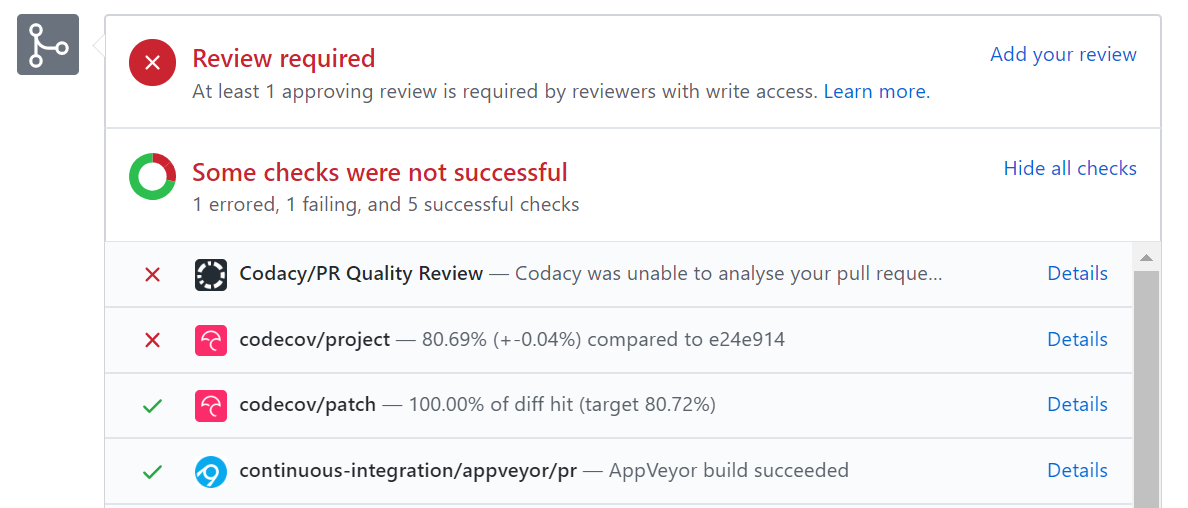
- If there is a failure, you can click on the
Detailslink in corresponding line to find out more about the failure. Once you figure out the cause of the failure, push a fix to the PR. - An exception to this guideline is when the failure is confirmed to be due to something you can afford to ignore e.g., when CI fails due to a drop in code coverage but the code section that is causing the coverage drop is not practical to be covered by automated tests, or you plan to write the relevant tests at a later time.
- If there is a failure, you can click on the
- Avoid rebasing/squashing when merging PRs. While both are good alternatives to the default behavior of creating a merge commit, rebasing/squashing can affect the timestamp of the commits, which can interfere with the progress tracking that we do for grading purposes i.e., the commits can get detected under a week different from the week they were actually done.
- After merging a PR,
- close the corresponding issue.
PRO TIP You can use GitHub'sFixes #123trick to get the issue to close automatically when the PR is merged. - sync your individual repos/forks with the team repo as follows:
- Pull the latest
masterfrom the team repo, and push it to your own fork. - If there are any unmerged branches in your local repo, for each of them,
mergemasterbranch to it, and push the updated branch to your fork.
Another way to sync a branch with themasterbranch is to rebase it. But we discourse that approach as it will change the timestamp of your branch commits, affecting how our grading scripts track your work.
- Pull the latest
- don't delete the branch used by the PR. While it is common practice to delete a branch after merging it, we require you to keep those branches in the team repo so that our scripts can confirm that you used branches when adding changes.
- close the corresponding issue.
After following the given workflow for at least , optionally, you may adjust the process rigor to suit your team's pace. Here are some examples:
Switch to a lighter workflow:
- While forking workflow is the safest (and is recommended), it is also rather heavy. You may switch to a simpler workflow if you wish. Refer the textbook to find more about alternative workflows:
- The feature branches workflow: a reasonable alternative, but if you choose this, make sure your master branch is protected and most members have write access only (i.e., no admin access)
- The centralized workflow: discouraged.
- Even if you do switch, we still recommend that you use PR reviews, at least for PRs affecting others' features.
- While forking workflow is the safest (and is recommended), it is also rather heavy. You may switch to a simpler workflow if you wish. Refer the textbook to find more about alternative workflows:
Reduce automated tests: Automated tests have benefits, but they can be a pain to write/maintain.
It is OK to get rid of some of the troublesome tests and rely more on manual testing instead. The less automated tests you have, the higher the risk of regressions; but it may be an acceptable trade-off under the circumstances if tests are slowing you down too much.
There is no direct penalty for removing tests. Also note our expectation on test code.Reduce automated checks: You can also reduce the rigor of checkstyle checks to expedite PR processing.
If you are unsure if a certain adjustment is allowed, you can check with the teaching team first.
tP Project Schedule Tracking
In general, use the issue tracker (Milestones, Issues, PRs, Tags, Releases, and Labels) for assigning, scheduling, and tracking all noteworthy project tasks, including user stories. Update the issue tracker regularly to reflect the current status of the project. You can also use GitHub's Projects feature to manage the project, but keep it linked to the issue tracker as much as you can.
Using Issues:
- Record each of the user stories you plan to deliver as an issue in the issue tracker. e.g.,
You can break the user story into issue subject and description in this way:
| title | As a user I can add a deadline |
|---|---|
| Description | ... so that I can keep track of my deadlines |
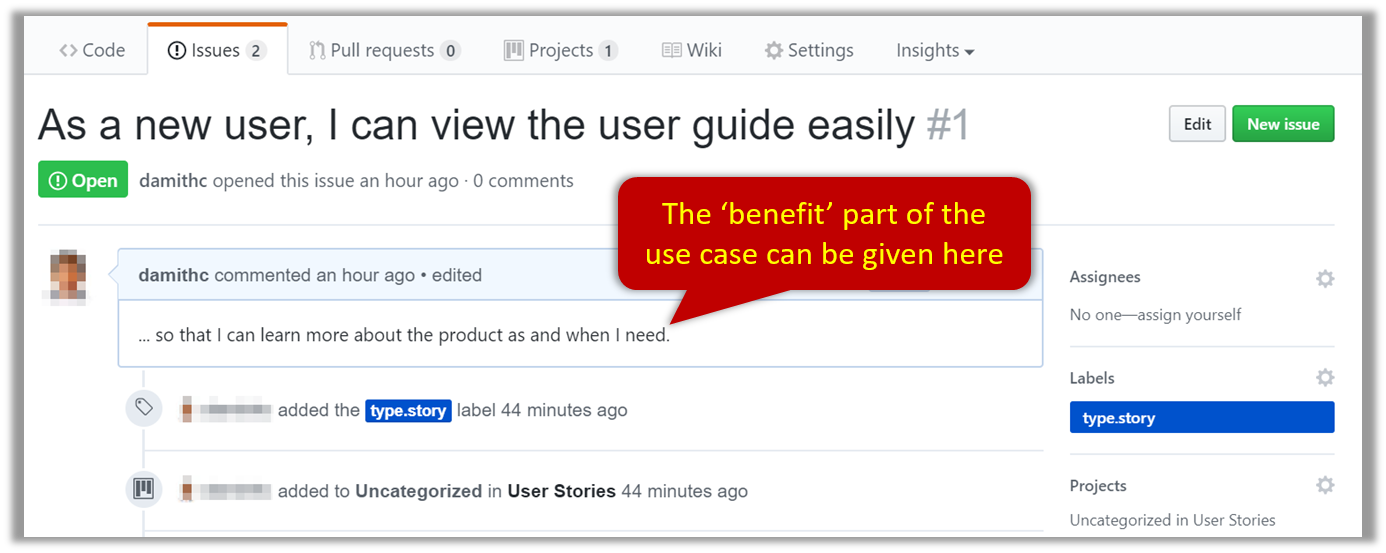
Alternatively, you can put the entire user story in the description.
| title | Add deadline |
|---|---|
| Description | As a user I can add a deadline so that I can keep track of my deadlines |
In both cases, apply the type.Story label.
Assign the
type.*andpriority.*labels to those issues.Formalize the project plan by assigning relevant issues to the corresponding milestone.
Define project tasks as issues. When you start implementing a user story (or a feature), break it down to smaller tasks if necessary. Define reasonably sized, standalone tasks. Create issues for each of those tasks so that they can be tracked.
A typical task should be small enough for one person to do in a few hours. eg.,
- Bad (reasons: not a one-person task, not small enough):
Write the Developer Guide - Good:
Update class diagram in the Developer Guide for v1.4
- Bad (reasons: not a one-person task, not small enough):
There is no need to break things into VERY small tasks. Keep them as big as possible, but they should be no bigger than what you are going to assign a single person to do within a week. eg.,
- Bad:
Implement parser(reason: too big). - Good:
Implement parser support for adding events
- Bad:
Do not track things taken for granted. e.g.,
push code to reposhould not be a task to track. In the example given under the previous point, it is taken for granted that the owner will also (a) test the code and (b) push to the repo when it is ready. Those two need not be tracked as separate tasks.Write a descriptive title for the issue. e.g.
Add support for the 'undo' command to the parser- Omit redundant details. In some cases, the issue title is enough to describe the task. In that case, no need to repeat it in the issue description. There is no need for well-crafted and detailed descriptions for tasks. A minimal description is enough. Similarly, labels such as
prioritycan be omitted if you think they don't help you.
- Omit redundant details. In some cases, the issue title is enough to describe the task. In that case, no need to repeat it in the issue description. There is no need for well-crafted and detailed descriptions for tasks. A minimal description is enough. Similarly, labels such as
Assign tasks (i.e., issues) to the corresponding team members using the
assigneesfield. Normally, there should be some ongoing tasks and some pending tasks against each team member at any point.
Using Milestones:
Given below are the conditions to satisfy for a milestone to be considered properly managed:
Planning a Milestone (to be done within the first week of the iteration):
Issues assigned to the milestone, team members assigned to issues: Used GitHub milestones to indicate which issues are to be handled for which milestone by assigning issues to suitable milestones. Ensured issues are assigned to team members. Note that you can change the milestone plan along the way as necessary.
Deadline set for the milestones (in the GitHub milestone). Your internal milestones can be set earlier than the deadlines we have set, to give you a buffer.
Wrapping up a Milestone:
A working product tagged with the correct tag (e.g.
v1.3) and is pushed to the main repo or a product release done on GitHub (example).CI passing for the version tagged/released.
Milestone updated to match the product i.e. all issues completed and PRs merged for the milestone should be assigned to the milestone. Incomplete issues/PRs should be moved to a future milestone.
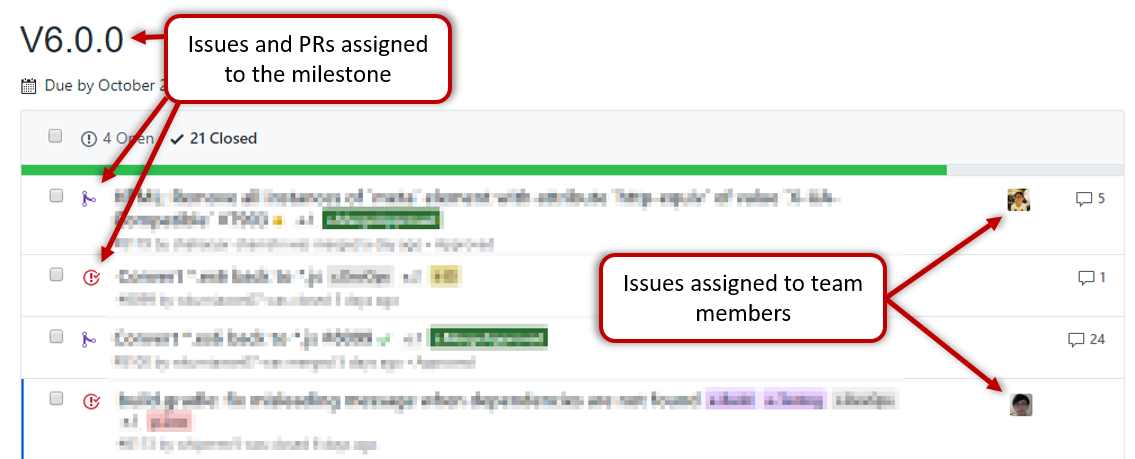
Milestone closed.